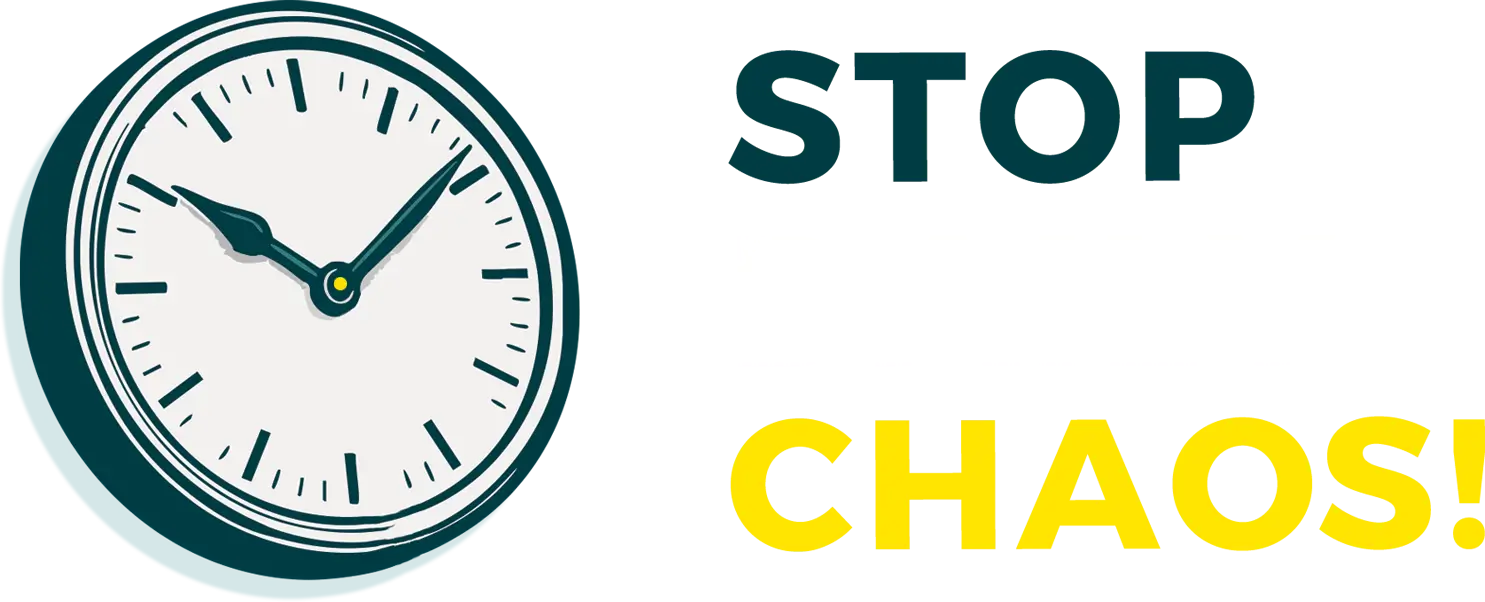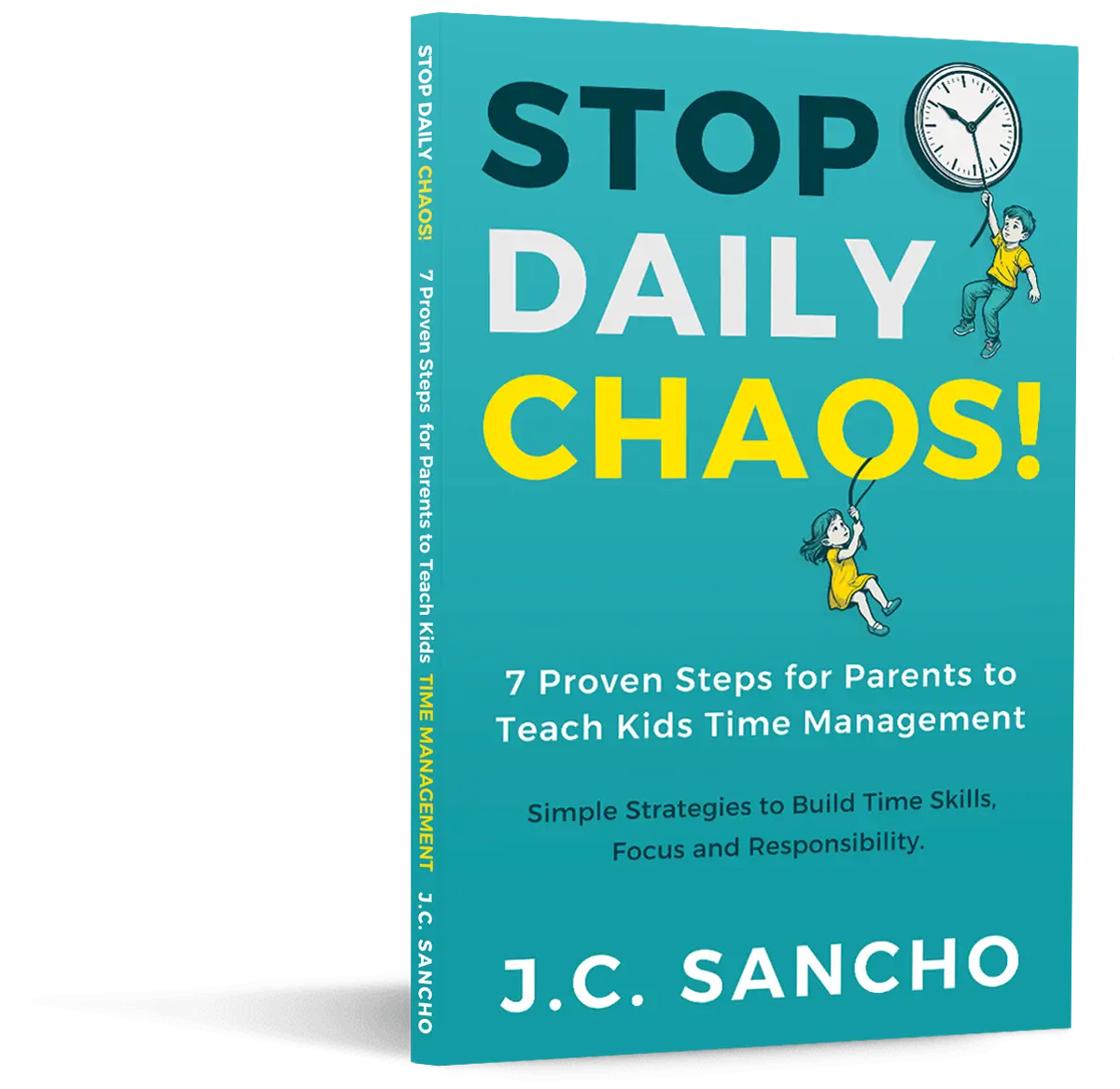The iPhone in your child’s hands is a powerful tool — for learning, communication, and creativity. But without proper limits, it can also become a gateway to distractions, explicit content, and potential safety risks. Apple’s built-in parental controls make it possible to protect your child online while teaching them responsible tech habits.
The key isn’t just setting up restrictions — it’s configuring them in ways kids can’t outsmart. Here’s how to do it effectively.
Understanding iPhone Parental Controls
Apple’s parental control system lives under Screen Time — a feature designed for digital balance, not just restriction. Within Screen Time, parents can:
- Block adult or explicit content
- Limit app usage by time or category
- Schedule “Downtime” periods when most apps are locked
- Restrict who your child can message or call
- Prevent them from installing, deleting, or purchasing apps without permission
These settings are device-level — which means once configured with a strong passcode, your child can’t change them without your approval.
Setting Up Screen Time Properly
Step 1: Turn On Screen Time
- Go to Settings › Screen Time.
- Tap Turn On Screen Time.
- Choose This is My Child’s iPhone.
This step distinguishes the device as a child’s and links it to your parental control account.
Step 2: Create a Parent Passcode
When prompted, set a four-digit passcode that your child doesn’t know or can easily guess (avoid birthdays or PIN codes they use). You’ll need this code to approve purchases, extend time limits, or disable restrictions later.
Pro tip: Use the “Family Sharing” feature to manage settings remotely from your own iPhone. It gives you real-time visibility into usage, app downloads, and time limit requests.
Turning On Content and Privacy Restrictions
Once Screen Time is active, navigate to:
Settings › Screen Time › Content & Privacy Restrictions.
Toggle it ON and re-enter your passcode. This section gives you control over the type of content your child can access.
Here’s how to configure it effectively:
- iTunes & App Store Purchases: Set to Don’t Allow for installing or deleting apps, and require a password for all purchases.
- Content Restrictions: Adjust by age group. For instance:
- Apps: 9+, 12+, or 17+ depending on maturity level.
- Movies & TV Shows: Choose ratings appropriate for your family.
- Music, Podcasts & News: Toggle Explicit OFF.
- Web Content: Select Limit Adult Websites or Allowed Websites Only to block explicit material. You can manually whitelist or blacklist sites.
For additional safety, scroll down and disable Location Sharing and Changes to Accounts to prevent sneaky workarounds like adding new Apple IDs or using private browsers.
Scheduling Downtime for Healthy Habits
Downtime locks most apps and notifications during designated periods — perfect for bedtime, study hours, or family time.
To set it up:
- Go to Settings › Screen Time › Downtime.
- Toggle ON and set a start and end time (for example, 8:00 p.m. to 7:00 a.m.).
- Only calls and Always Allowed apps (like Messages or educational tools) will remain accessible.
Use this not as punishment but as rhythm-building — a way to establish structure and prevent late-night scrolling or gaming.
Pro tip: Set Downtime schedules that align with sleep or homework routines. Kids respond better to consistency than random enforcement.
Setting App Limits by Category
App Limits let you place time caps on different app groups — like games, social media, or entertainment.
To configure:
- Go to Settings › Screen Time › App Limits › Add Limit.
- Select a category (e.g., Games or Social Networking).
- Set a daily limit (e.g., 1 hour).
- Tap Add.
When the time’s up, your child will see a notification that the limit has been reached. They can request “More Time” — which you can approve or deny from your own iPhone if you’ve set up Family Sharing.
Why it matters: App Limits help kids self-regulate and become mindful about screen time instead of constantly negotiating with parents.
Using Communication Limits Wisely
Apple’s Communication Limits feature lets you decide who your child can talk to and when — a vital safeguard for younger users.
Set it up under:
Settings › Screen Time › Communication Limits
You’ll find two categories:
- During Screen Time: Choose between Contacts Only or Specific Contacts. This prevents communication with unknown numbers or online strangers.
- During Downtime: Restrict communication to family members or emergency contacts.
FaceTime, iMessage, and Phone apps all follow these rules — so even during downtime, your child can reach you but not friends, spam callers, or social contacts.
Designating Always Allowed Apps
Certain apps — like phone calls, Maps, or educational tools — may need to stay accessible even during Downtime.
Here’s how to manage them:
- Go to Settings › Screen Time › Always Allowed.
- Select which apps stay active regardless of restrictions.
- Common choices: Phone, Messages, Find My, and Calculator.
You can also allow contact with specific individuals — grandparents, caregivers, or teachers — while keeping distractions like games or YouTube locked out.
Preventing Kids from Bypassing Restrictions
Smart kids often find creative ways around controls — but there are ways to stay one step ahead.
- Use a complex Screen Time passcode. Avoid reusing your phone’s unlock code or family birthdays. Change it periodically.
- Disable Siri during lock screen access. Siri can sometimes open restricted apps or content. Go to Settings › Face ID & Passcode › Allow Access When Locked › Siri (OFF).
- Turn off Account Changes: Under Content & Privacy, tap Account Changes › Don’t Allow. This stops your child from signing into a different Apple ID.
- Restrict App Store and Safari downloads: This prevents downloading third-party browsers or VPNs that bypass filters.
- Monitor Screen Time reports weekly: Review the usage summary under Screen Time › See All Activity to spot unusual patterns or attempts to access blocked content.
For teens especially, discuss why these safeguards exist — transparency reduces rebellion and fosters digital responsibility.
Creating Open Conversations Around Tech Boundaries
Technology control isn’t about restriction — it’s about teaching balance. Kids who understand the “why” behind limits are far more likely to respect them.
Tips for communicating boundaries effectively:
- Explain the purpose: “I’m setting this because I want you to get good rest, not because I don’t trust you.”
- Invite input: Ask your child what feels reasonable. Compromise builds cooperation.
- Link limits to independence: Remind them that responsible tech use earns more freedom over time.
- Stay consistent: Changing limits often or ignoring violations weakens the system’s impact.
Parental controls work best when they’re paired with trust and empathy — not secrecy or fear.
Common Mistakes Parents Make
Even the most careful setup can fail if key details are overlooked. Avoid these pitfalls:
- Sharing your passcode: Kids can memorize faster than you think. Keep it private and change it occasionally.
- Skipping updates: Always keep iOS current. Each version patches potential loopholes kids could exploit.
- Forgetting secondary devices: Restrictions apply per device. Configure controls on iPads, Macs, or secondary iPhones too.
- Relying solely on tech: No setting replaces conversation and guidance. Kids learn responsibility through dialogue, not just locks.
Helpful Tools and Resources
If you’d like more guidance or additional layers of control, explore these options:
- Apple Family Sharing: Manage Screen Time remotely across multiple devices.
- Bark and Qustodio: Third-party monitoring apps offering deeper content and text analysis.
- Common Sense Media: Research app ratings and age recommendations before allowing downloads.
- Apple Support: Apple – Parental Controls on iPhone.
These tools help you balance safety with trust — and ease the mental load of modern parenting.
Parents Ask:
Q1: Can my child disable Screen Time?
Not without your passcode. If they forget their own limits, only your device with Family Sharing can approve extra time.
Q2: What if my child uses a VPN to bypass restrictions?
Block VPN apps through Content & Privacy › Apps › Don’t Allow VPN Configurations and monitor installed profiles in Settings › General › VPN & Device Management.
Q3: Can I lock YouTube or TikTok entirely?
Yes. Go to Content Restrictions › Apps › 12+ (or younger). These platforms require 13+, so they’ll disappear automatically.
Q4: What’s the best age to give a child an iPhone?
It depends on maturity. Many experts recommend waiting until middle school and starting with restrictions and time-limited access.
Q5: How often should I review controls?
Monthly is ideal. Kids’ needs evolve — and so do their clever workarounds.
When used wisely, iPhone parental controls don’t just block bad content — they create space for healthier habits, better focus, and stronger family trust.
The goal isn’t to monitor every click, but to guide your child toward responsible independence in a connected world.
Further Reading: Apple Support – Use parental controls on your child’s iPhone, iPad, and iPod touch